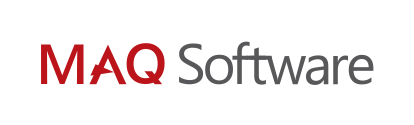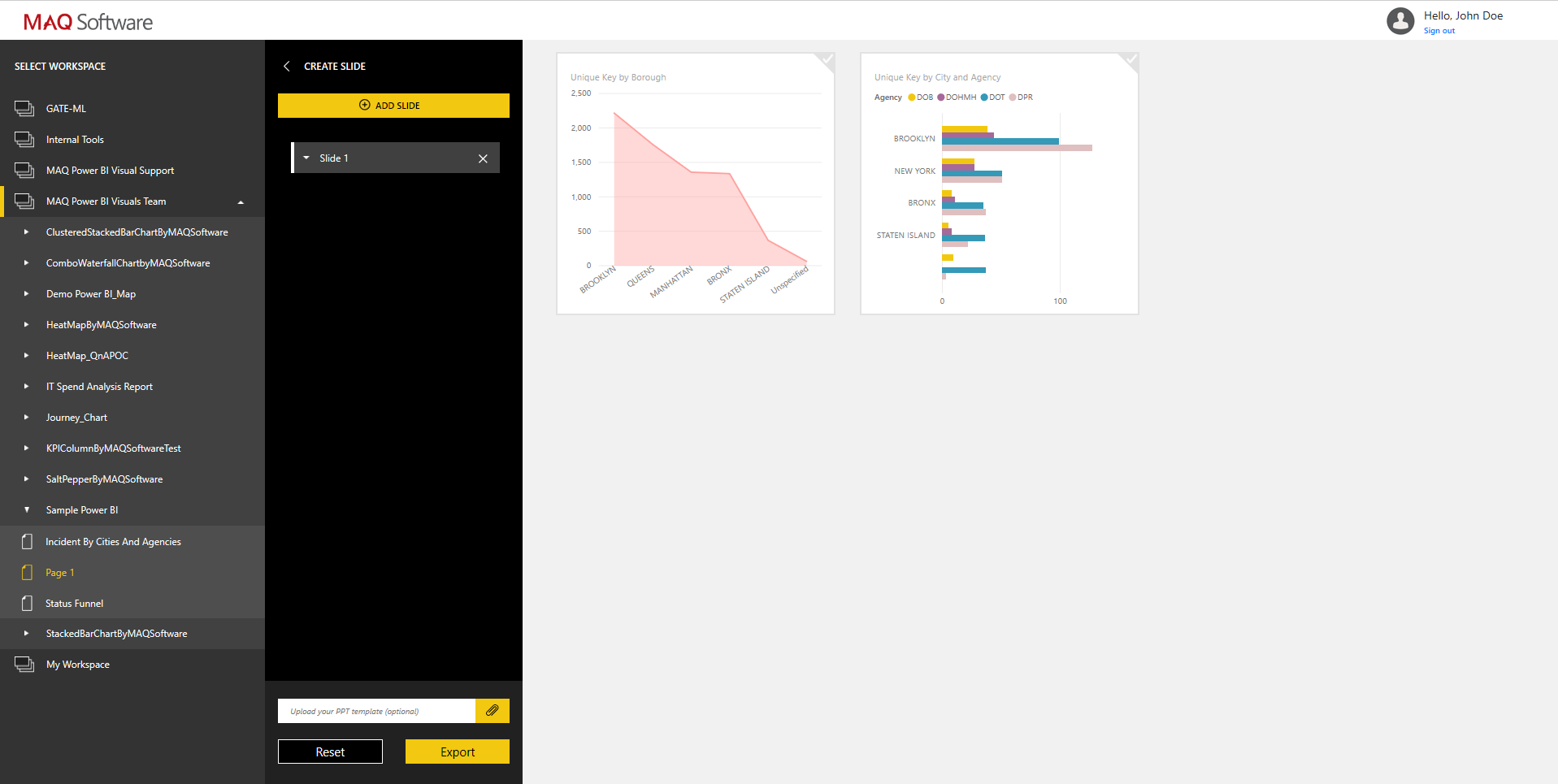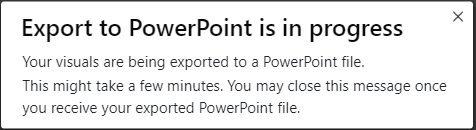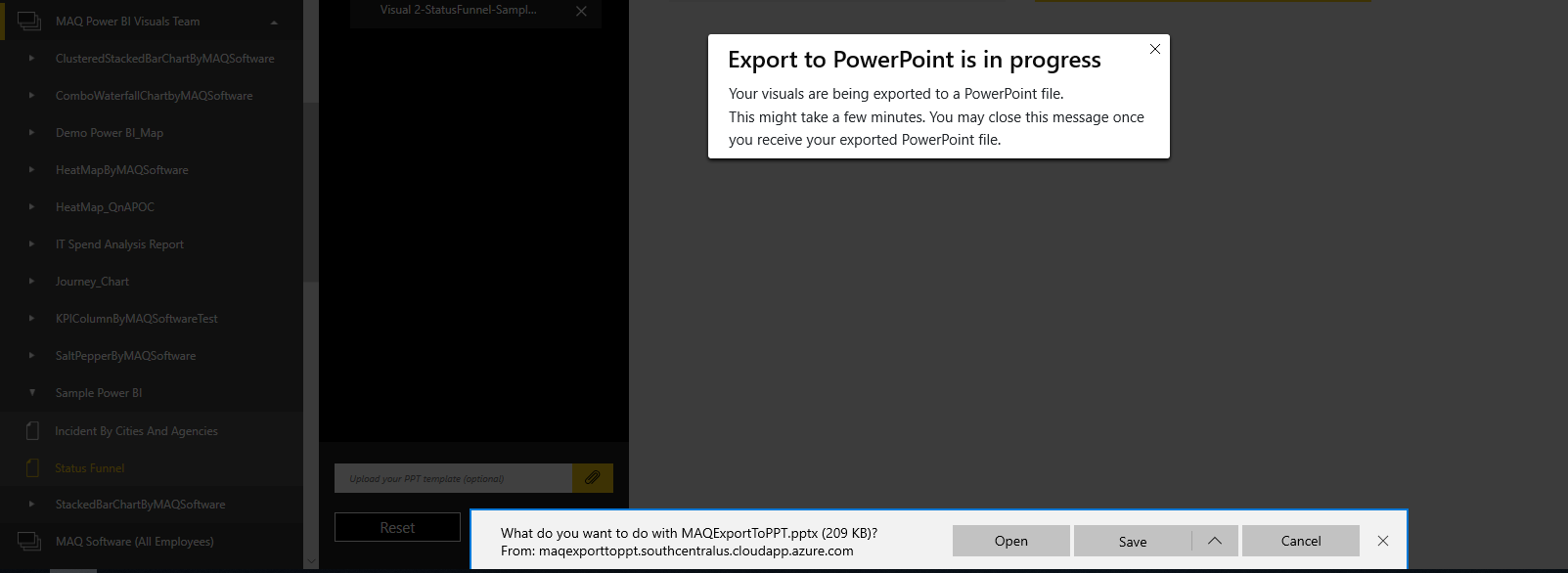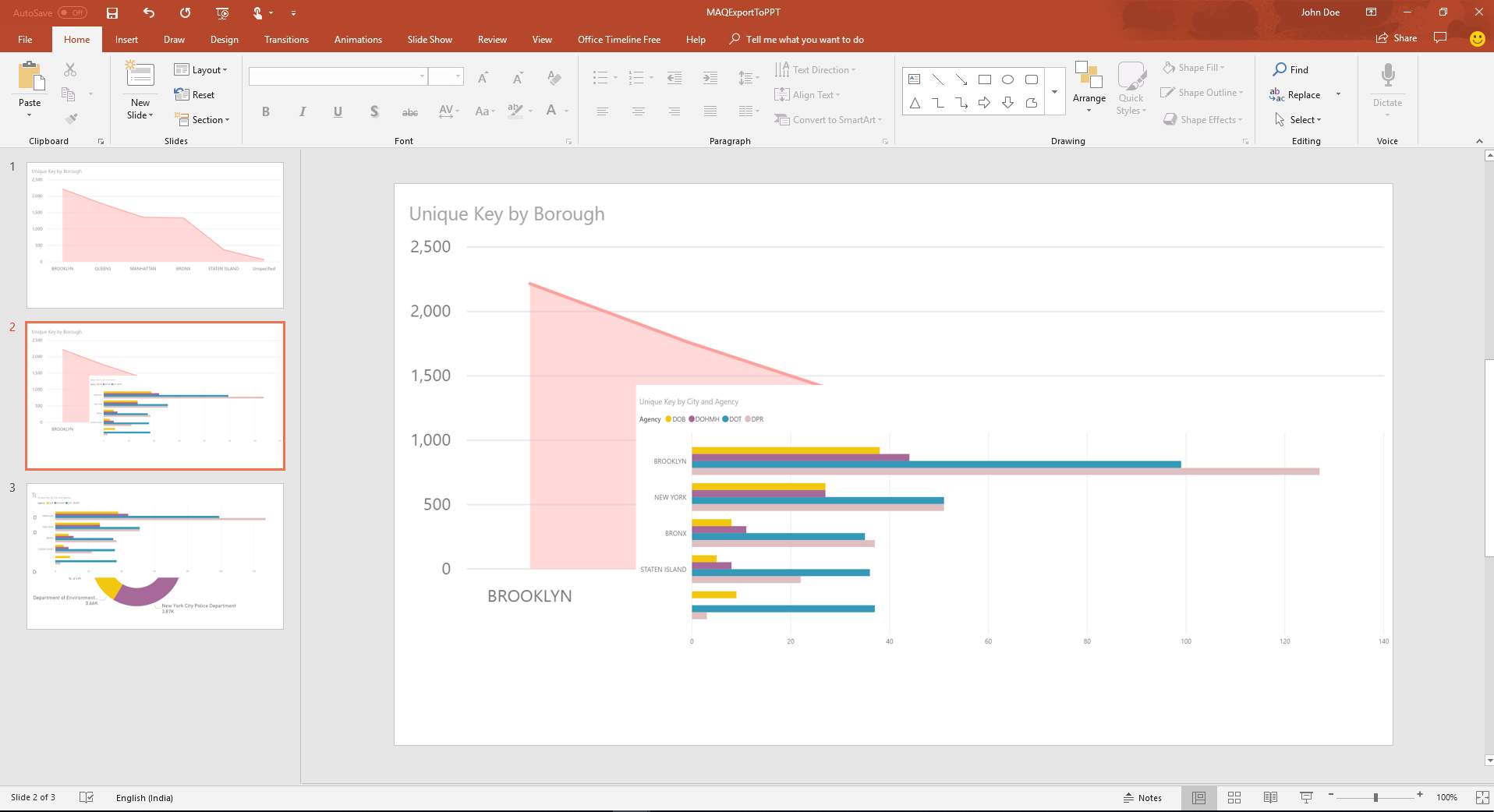Export Visuals from Power BI to PowerPoint
August 24, 2018 3 Minutes to Read
With Power BI Export to PPT by MAQ Software, you can export images of the visuals from Power BI reports directly to Microsoft PowerPoint, creating a slide deck with the latest data.
Tweet
Power BI Export to PPT features
- Export visuals from multiple reports and workspaces (including My Workspace).
- Export certified and non-certified custom visuals, including R visuals.
- Support for custom Microsoft PowerPoint templates, including custom headers and footers.
- Selected Power BI visuals are exported as high-resolution images in Microsoft PowerPoint.
How to export Power BI report visuals to PowerPoint
- Open the Power BI export to PPT tool. Log in to your Office 365 account that contains the Power BI report visuals you want to export. After logging in, a list of accessible workspaces loads in the left navigation pane.
- Select a workspace and a report from the left navigation pane. You can also select a report from your My Workspace section or any other workspace you have access to. After you click on the report name, the default report page automatically loads and all the visuals from that page are displayed on the canvas. Additionally, a slide navigation pane appears, allowing you to begin creating a custom PowerPoint slide (Figure 1).
- Choose the visuals from the canvas you want to export to PowerPoint. You can add one or more visuals on the same slide. Once you have selected the visuals for Slide 1, you can create additional slides by clicking the Add Slide button in the slide navigation pane (Figure 2). To select visuals from other reports or pages, use the left navigation pane.
- When you have finished creating your slides, you can choose to export to the default PowerPoint template or select a custom PowerPoint template. If you select a custom template, Power BI Export to PPT retains the template’s header and footer and pastes the captured images into the pre-determined image placeholders.
- To initiate the image capture process, click the Export button. You will see a notification that the visuals are being exported to PowerPoint (Figure 3). The export process might take a few minutes.
- Once your PowerPoint is generated, it will be available for download. The download options are shown in a banner along the bottom of the browser window (Figure 4).
- Once the PowerPoint is downloaded, you can modify or enhance it just like you would any other PowerPoint file.
Figure 1: Report navigation and PowerPoint slide navigation panes
Figure 2: Creating multiple slides
Figure 3: Export to PowerPoint notification
Figure 4: Download options banner
Using your exported PowerPoint file
- After opening your newly exported PowerPoint file, you will find the visuals on each slide that correspond with the selections you made in Power BI Export to PPT tool (Figure 5).
- If you selected more than one visual per slide, the captured images will overlap each other.
- If you chose a custom PowerPoint template, the exported PowerPoint will include the custom header and footer along with images placed in the pre-determined image placeholders.
- If your custom template contained fewer slides than you selected in Power BI Export to PPT, the tool will add more slides. Power BI Export to PPT will use the custom header and footer from the slide master layout.
Figure 5: Visuals in the exported PowerPoint file
Limitations
- ArcGIS visual is not supported.
- To reduce selectable visuals displayed on the canvas, Power BI Export to PPT does not include slicers, text visuals, or image visuals.
- The process of exporting report images to PowerPoint may take a few minutes to complete. Factors that can impact the time include the structure of the report, the number of images being exported, the number of slides created in the PowerPoint, and the current load on the Power BI Export to PPT tool.
- The exported PowerPoint shows the original visuals as they were saved in the report.
- Power BI Export to PPT creates PowerPoint pages in the standard 16:9 ratio, regardless of the original page sizes or dimensions in the Power BI report.
Acquiring the Tool
To discuss customization and prices, please contact our sales team at Sales@MAQSoftware.com.
Feedback
To get help on a specific question or problem please contact us at Support@MAQSoftware.com.